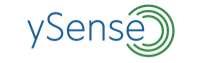How To Contact Customer Support/Submit a Ticket Using Your New Transaction History
Hello ySense Community!
🎉 We have some exciting news to share! 🎉
The new and improved Transaction History to now available to all ySense members. You’ll be able to better track your earning activity, as well as quickly and easily submit help desk tickets that will be resolved quicker than before!
BENEFITS OF YOUR NEW TRANSACTION HISTORY:
- See details about the activities, surveys, and offers you have clicked
- Ability to submit a ticket to customer support right from your Transaction History
- Less fuss! Help ticket details are automatically populated
- Tickets will be resolved far quicker as a result!
We understand that your time is valuable and it can be frustrating when some activities don’t meet your expectations. If you think there is an issue or if you have a question that needs answering, here is a rundown of how to get a hold of the Customer Support Team:
How to access your Transaction History and Submit a Ticket:
The best way to get support from our team is through the “Visited” section of your Transaction History, through this link: https://www.ysense.com/account-ledger?visited=true
Once you’re on the Visited section of your Transaction History Page, search by date to find the activity in question and follow the steps and screenshot below for submitting a ticket.
- Click Visited
- Choose Date Range
- Find Your Activity and click arrow beside activity to reveal dropdown
- Click the envelope symbol to Contact Customer Support OR…
- Click “Contact Customer Support” to send ticket for that specific activity
- If you don’t see your activity, you will see “Need Help About A Recent Activity?” at the top of your Activity Ledger and you can submit a ticket there for anything that doesn’t appear on your Activity Ledger. You will see helpful guidance in that dropdown about sending in a ticket. When you click “Click Here”…Simply follow the prompts and choose the appropriate category in the dropdown, provide requested details, and submit ticket.
Just follow the prompts and provide the requested information and submit your ticket for help.
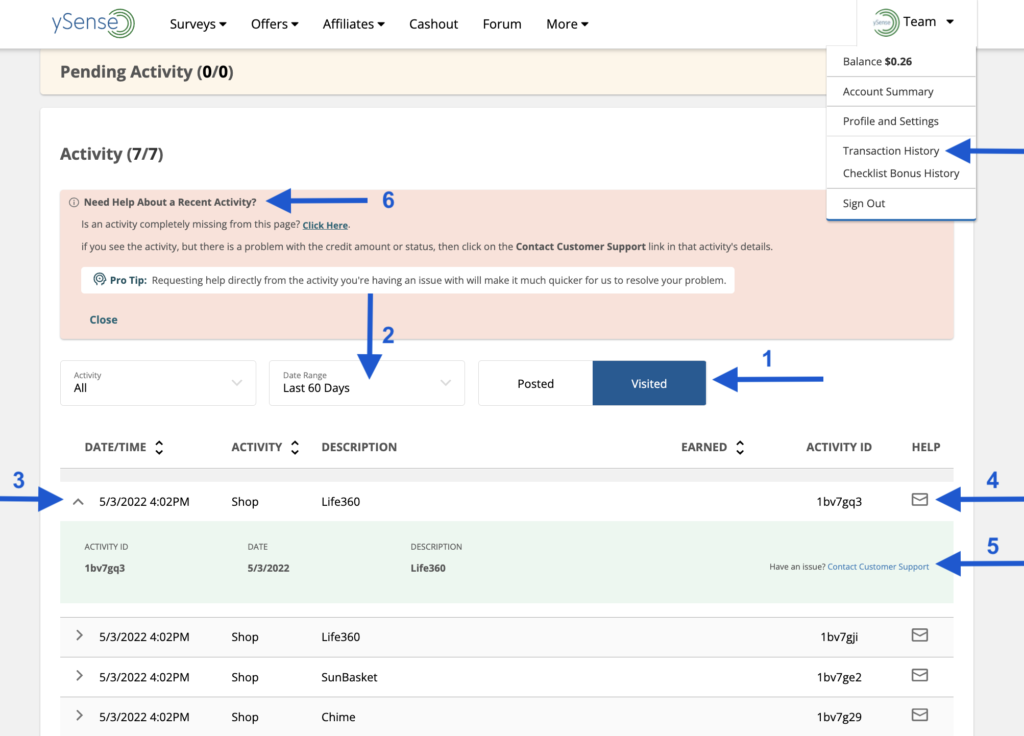
Note: Rewards, Surveys, and Offers must go through your Transaction History. If you do not see a click, this means your activity did not track through ySense.com. We suggest always checking your “Visited” ledger before proceeding with a survey or offer.
When you click “Need Help About A Recent Activity?” at the top of your Activity Ledger, you will see helpful information about sending in a ticket. When you click “Click Here” be sure to read the special guidelines. If you need help for activities that don’t show in your ledger…Simply click “Get Help” and follow the prompts and choose the appropriate category in the dropdown, provide requested details, and submit ticket.
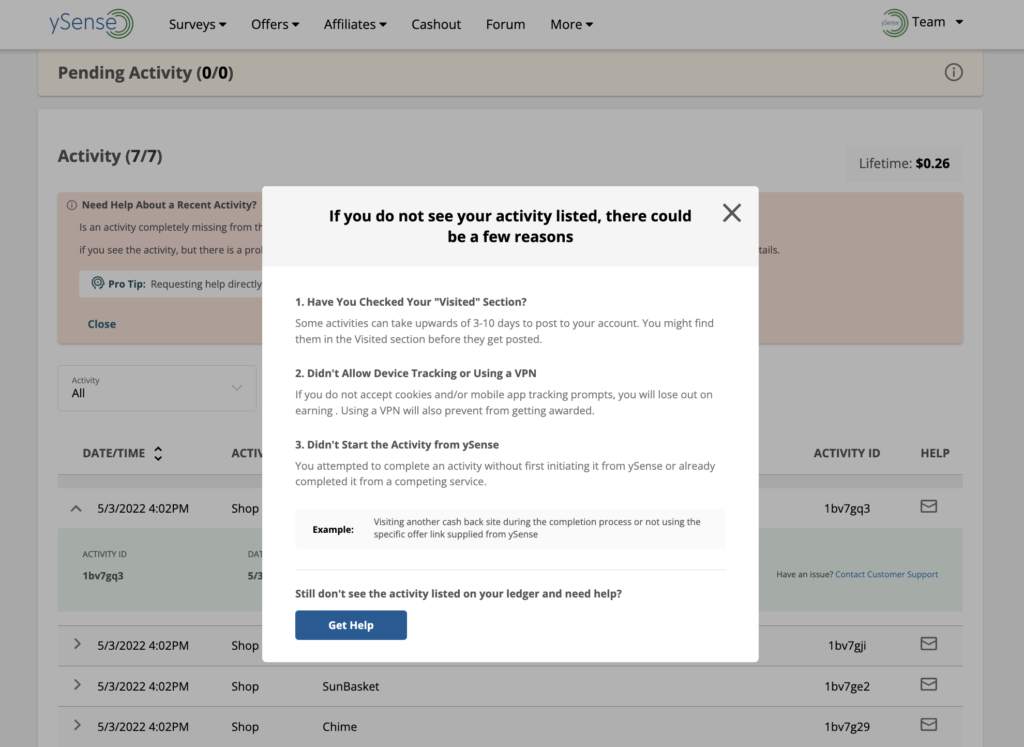
Can’t Log In To See Your Transaction History?
You may use this link to contact us: click here. You should only use this route if you are unable to log in and see your Transaction History. Tickets created from these forms will require a 10-30 day investigation.
Have a general question?
Most often, our members can find answers through our FAQ Help Center. Simply type/search for your question or choose the category that best matches. We have surfaced the most popular FAQ articles for the majority of members’ concerns.
About Support Tickets
- Ticket business hours are 9:00 am- 6:00 pm Pacific Time Monday – Friday, excluding holidays.
- Response time is typically within 10 business days.
- Account-related questions may take up to 30 business days. (Deactivation, Mobile Verification, Unable to access Surveys).
- Read the Support Emails carefully as many require you to reply or perform a specific action to continue receiving assistance.
- You may be asked to verify your email address before a ticket is submitted. Please be sure to look for an email from our Help Center to complete the process.
Visit our Help Desk Page: https://help.ysense.com/hc/en-us
Through the Help Desk Page, You Can:
- Submit a general ticket through the help desk page for activities that you DO NOT see in your Transaction History, click “Submit a Request” to send in a general request.
- You can also click “View My Tickets” to see and respond to tickets you’ve submitted.
(detailed instructions and screenshots below)
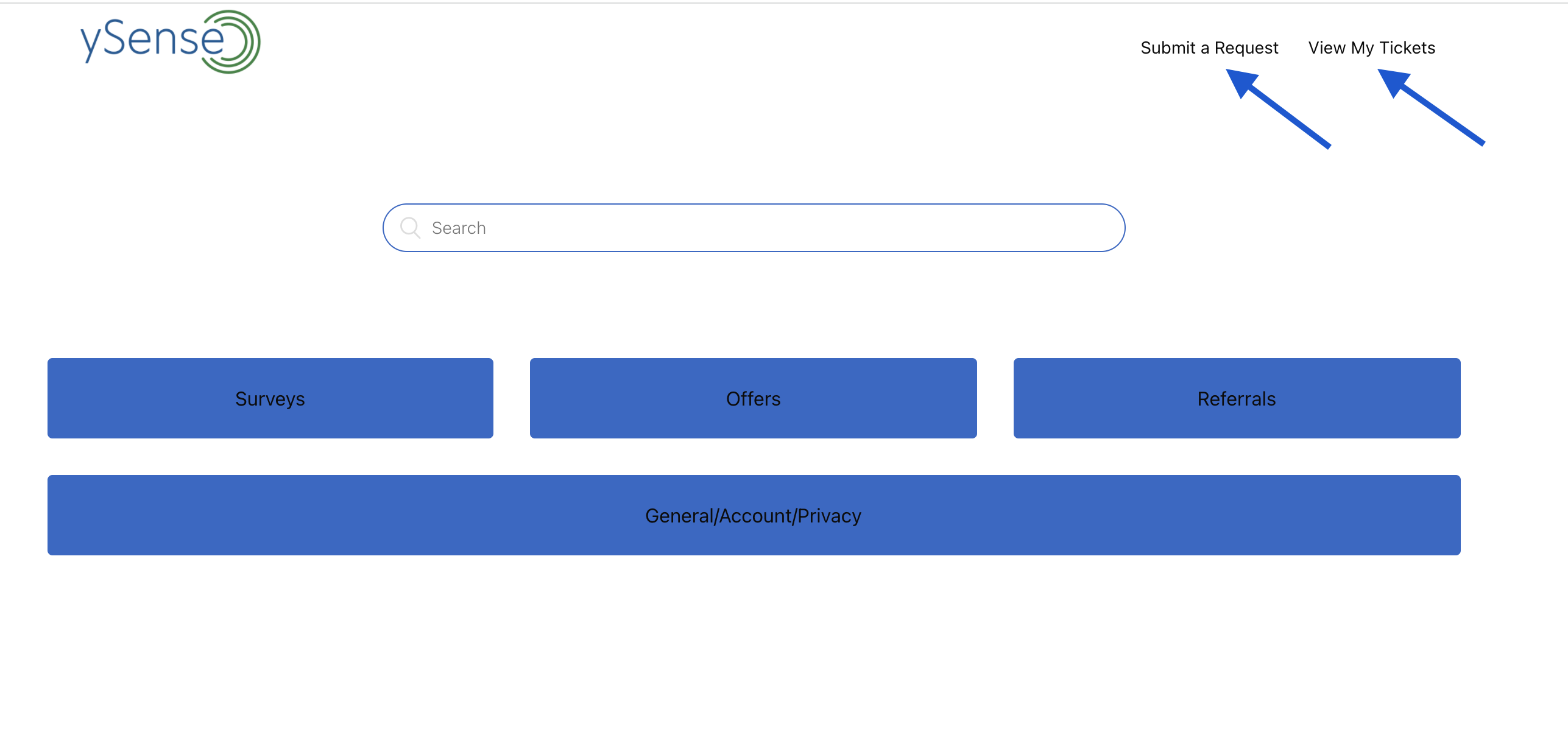
First response
When your ticket is received by our support team, you can expect a first response within these timeframes:
- Business hours are 9:00am- 5:00pm Pacific Time Monday – Friday
- First response within 10 business days, excluding holidays or weekends.
Note: You must contact us from the email address associated with your ySense.com account. Reaching out through the correct Topic ensures faster investigation and we will be able to respond as quickly as possible.
Follow up responses
More often than not, the first response may open a series of investigations, and follow-up responses can usually take longer.
Complicated and tricky issues may need to be reassigned to a Senior Support Agent or escalated to a Manager. Our team will resolve your issue as quickly as possible but it can take up to 30 business days, especially if your issue requires a fix from our Tech team, Compliance, or approval from our partners.
What should I expect once my ticket is received?
- You will receive an automated email that will contain your ticket ID. This ID number is what you will use to reference your case with our team.
- You may receive an email from one of our agents asking for more information. It is required that you respond back in order for our agents to act further. Your ticket will remain in pending status until we hear back from you. If you don’t receive an update asking for more info, no need to reply back.
- You may receive an automated response based on the form you chose during submission. This is not from our team, so please understand that our system may be incorrect. Simply reply back and let us know.
- You will receive an update on your ticket within the listed time frame. It may be sooner or later, but please feel free to reply back on the same ticket for an update. Please do not create multiple tickets on the same issue, this actually pushes your ticket further down the queue.
- You may notice that some tickets take longer to resolve, this is primarily due to the nature of the ticket. For example, a higher value offer may take more time to investigate with our partners, while a Search ticket may take a few mins to resolve.
- When submitting for a missing credit, the ticket must be within 14 days of the terms’ end date. For example, The offer I completed states 45 days for credit. If I do not receive credit by day 45, I have 14 days after that to submit an inquiry for investigation.